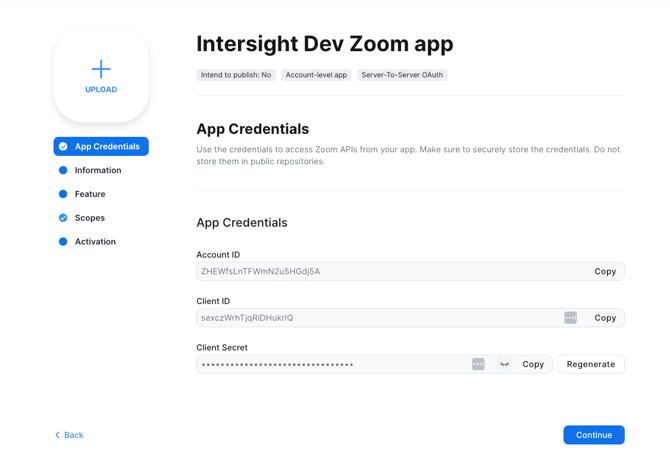Importing Transcripts From Zoom Cloud
This article details how to import historical meeting transcripts from Zoom Cloud into Intersight.
Intersight can automatically ingest historical and ongoing call transcripts for meetings conducted via Zoom and recorded to Zoom Cloud for all sales reps and sales leaders in your organization.
Through this continuous ingestion process, all call transcripts in your Zoom Cloud account will be available as context for AI features in Intersight, including: AI deal-specific guidance, document/email generation, AI deal risk assessment, and AI suggested CRM field updates.
This article details the one-time setup process that the Zoom Administrator will need to implement.
Note: The meeting recordings must be in Zoom Cloud. Intersight cannot ingest local Zoom meeting recordings.
Zoom Cloud Recordings Import Process
Perform the following steps to import call recordings and transcripts from Zoom Cloud. This will perform a 1-time import into Intersight. You must have the administrator role to perform this.
- Log in with the Zoom administrator account
- Go to https://marketplace.zoom.us
- On the top right, click on Develop then click on Build app

- Select Server to Server OAuth App then create a new app


You'll then see a new App you can configure:

Make sure to save the App Credentials, as you will need to share them with your Intersight Customer Success Manager.
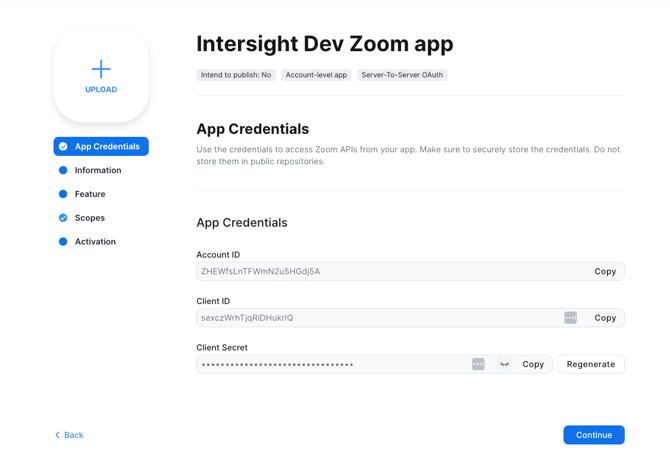
Give your app some basic information:
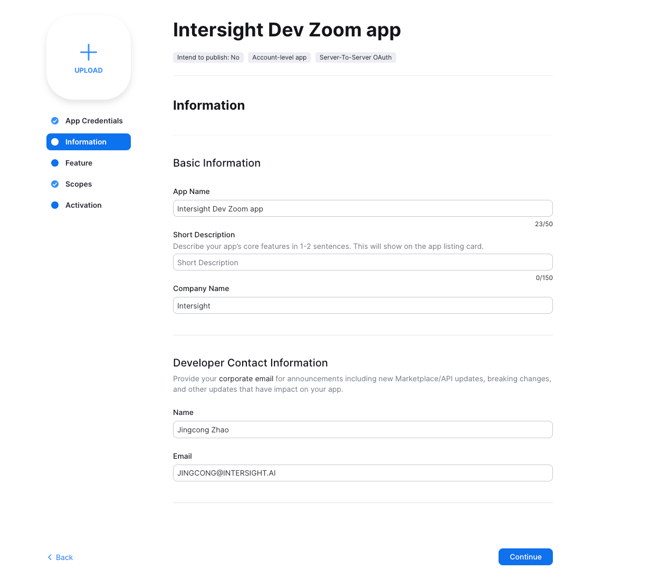
For the Feature section, leave the default setting and click "Continue".
Go to Scopes, click Add Scopes.
Add the following scopes
1. View a recording - cloud_recording:read:recording:admin
2. Lists all cloud recordings for a user - cloud_recording:read:list_user_recordings:admin
3. View users - user:read:list_users:admin
4. View all user information - meeting:read:list_past_participants:admin
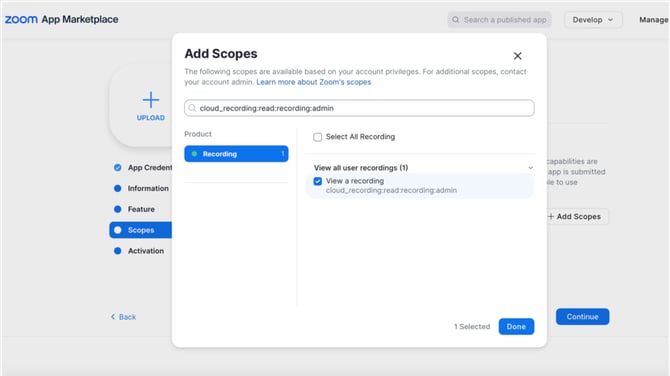
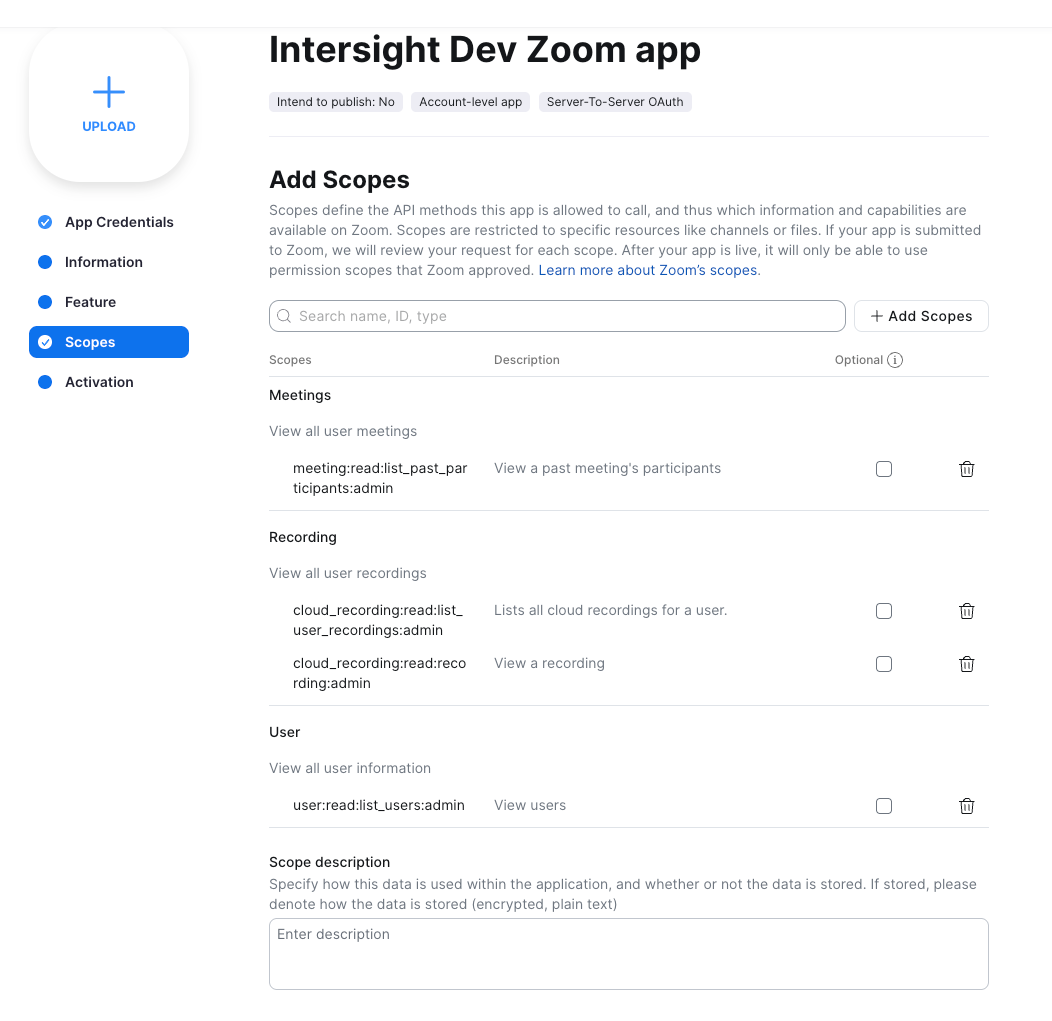
After adding the Scopes, go to the Activation tab, then click on Activate your App.
Once the app is activated, it is able to invoke your selected Zoom APIs. This allows Intersight to ingest your Zoom recordings (both historical and ongoing).
Grab the following fields and provide them to your Intersight Customer Success Manager
- Account ID - Client ID - Client Secret
This allows Intersight to start the transcription ingestion process.